"Toggle" is an Interactive Reporting Feature of Visual Studio. It makes Data Analysis quite interesting and easy. We will make a very simple report to demonstrate this Feature.
Scenario - My Client wants a Customer Report which shows its Customers Country Wise
Step 1. Create a Report
Take Customer Table as the DataItem and add columns Customer "No." and "Country/Region Code" in the Dataset Designer. Add some more columns as required as shown in below snapshot.
Save the Report.
Step 2. Design the Report Layout in Visual Studio
> Once the Layout is open add a Table tool from the Toolbox in the Report Layout. Add columns to this Table.
> Now we will add a Parent Group to this Tablix, Grouping By Customer's "Country/Region Code".
- Remember to check mark 'Add Group Header' and 'Add Group Footer' while adding this Parent Group, (If we do not select both these options NAV gives a compile time error 'The toggle field must be in the same scope as the other fields...'
So, now we have a layout which looks like the one below
> Now Right-Click on the Data row and click on Row Visibility. Set the properties as shown below,
> Set Display to Hide, Check mark and Select Customer's "Country/ Region Code" in "Display can be toggled by..." Drop-Down list.
> Click OK.
> Save and Execute the Report.
The Output will appear like the one below,
Here we have toggled the visibility of Customers in US and Customers who do not have a Country Code. Like wise you can use toggle in your next report.
That's all folks.
Post your comments & queries I will be very glad to answer them.
Cheers,
Ishwar Sharma
To Access and Download the Report Object. Follow the below Link :
https://drive.google.com/folderview?id=0Bx-Xm9pWnmOMfklJVFJaQTdNR0FsQmlTc3NreWFHMWFOSEJJT3JBaUtXazNOaFFHcDJmSUU&usp=sharing
https://drive.google.com/folderview?id=0Bx-Xm9pWnmOMfklJVFJaQTdNR0FsQmlTc3NreWFHMWFOSEJJT3JBaUtXazNOaFFHcDJmSUU&usp=sharing

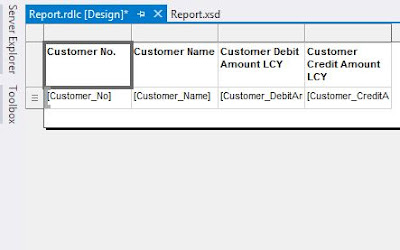



No comments:
Post a Comment