Hi Guys,
We often get this requirement to update existing Help Topics in Dynamics NAV Help Server, which has been introduced in NAV 2013 and later versions.
In this walk-through I have used NAV 2013 R2 to depict the steps on How to Upgrade NAV Help.
(Note : In this walk-through, I have used the keyword 'Help Server' to depict NAV Help Server)
Step 1. First, We will see how Help Server is invoked from RTC. Open RTC and press F1, (If the Help Server was installed during NAV installation) Help Server will open in your default browser like the one shown below,
Note : In above screenshot Help Server opened the Help Topic - Navigation Pane. Depending upon your cursor or highlighted window, Help server will open the respective help topic.
Step 2. Now, go to the search available in the top-right side in this window and Search the help topic in which you want to make changes
OR
Navigate thru' the Help Navigation Pane available in the left side of this webpage.
I will use search. I search for 'customer' and the moment I press Enter, Help Server lists out all the topics related to keyword customer as shown below,
I will open 'Customer (table)' Help topic. If we click this topic, the help webpage opens as shown below,
Step 3. Now we will go to the physical location of this file on the machine on which Help server is installed. (I have a stand-alone type installation, so my Help Server is installed on the same machine as my RTC client.)
Note : These help files are HTML files. So, we will open the HTML file related to 'Customer (table)' and modify it as per our requirement.
The physical location of all the help content in help server is C:\inetpub\wwwroot\DynamicsNAV71Help\help (,by default). In this folder all the help files exist in different languages as shown below,
As it can be seen in the screenshot above that there are 2 folders, One for English language and the 2nd one for English-India. Therefore, depending upon the version of NAV the language folders are made themselves at the time of installation.
If we open any of these folders, we get a large number of HTML files in which all the help resides.
Now 2 questions arise,
1. In which language folder the Help file, which we need to modify, exists?
2. What is the exact help file name that we need to open? So that we may open it and insert our changes into it.
The answer to both these questions lies in the address of the help which opened after clicking 'Customer (table)'.
As shown in above screenshot the Language is "en-IN" and the file name is "T_18.htm". So it is clear that the name which follows 'lang=' in the address is the name of the language folder and the name which follows 'content=' is the Help file name which we need to modify as per our requirement.
Step 4. Now we will add the required changes to T_18.htm HTML help file.
Find T_18.htm in en-IN folder > Right-click on it > Select open with > Select Notepad.
The file will open with Notepad and will look like the one shown below,
Now I will make the changes to this file as shown below,
Now, go to File > Save. And a window will pop-up for the location where you want to save this file. Please note, that you will have to save this file to some other location than the en-IN folder. If you try to save it in en-IN folder it will ask if you want to replace, the moment you click yes, an error will pop-up saying "Access is Denied".
So save it in some other location(, I am using Desktop). After saving, close Notepad and copy the file from desktop and go to en-IN folder (or whichever language you're NAV Help Server is in) and paste this file there. Your OS will ask you to replace, click yes and then it will prompt you for administrator permissions, which you must be having. Grant admin permission to this paste and replace the file.
Note : Please keep a copy of the original help file, as you may need to refer it in future.
Now go to the Help Webpage in your browser where the Customer (table) Help topic is still open and refresh the page. The webpage will look as shown below,
In this way, we can update the standard NAV help as per client's requirement and include process customization (like include new fields added in tables, new functionalities developed) as well. This will cut the need of separate manuals, and all the content will be available with the existing help content only, at one place.
My upcoming blog will be on "Creating New Help Topics in Dynamics NAV". Watch out for it.
We often get this requirement to update existing Help Topics in Dynamics NAV Help Server, which has been introduced in NAV 2013 and later versions.
In this walk-through I have used NAV 2013 R2 to depict the steps on How to Upgrade NAV Help.
(Note : In this walk-through, I have used the keyword 'Help Server' to depict NAV Help Server)
Step 1. First, We will see how Help Server is invoked from RTC. Open RTC and press F1, (If the Help Server was installed during NAV installation) Help Server will open in your default browser like the one shown below,
Note : In above screenshot Help Server opened the Help Topic - Navigation Pane. Depending upon your cursor or highlighted window, Help server will open the respective help topic.
Step 2. Now, go to the search available in the top-right side in this window and Search the help topic in which you want to make changes
OR
Navigate thru' the Help Navigation Pane available in the left side of this webpage.
I will use search. I search for 'customer' and the moment I press Enter, Help Server lists out all the topics related to keyword customer as shown below,
I will open 'Customer (table)' Help topic. If we click this topic, the help webpage opens as shown below,
Step 3. Now we will go to the physical location of this file on the machine on which Help server is installed. (I have a stand-alone type installation, so my Help Server is installed on the same machine as my RTC client.)
Note : These help files are HTML files. So, we will open the HTML file related to 'Customer (table)' and modify it as per our requirement.
The physical location of all the help content in help server is C:\inetpub\wwwroot\DynamicsNAV71Help\help (,by default). In this folder all the help files exist in different languages as shown below,
As it can be seen in the screenshot above that there are 2 folders, One for English language and the 2nd one for English-India. Therefore, depending upon the version of NAV the language folders are made themselves at the time of installation.
If we open any of these folders, we get a large number of HTML files in which all the help resides.
Now 2 questions arise,
1. In which language folder the Help file, which we need to modify, exists?
2. What is the exact help file name that we need to open? So that we may open it and insert our changes into it.
The answer to both these questions lies in the address of the help which opened after clicking 'Customer (table)'.
As shown in above screenshot the Language is "en-IN" and the file name is "T_18.htm". So it is clear that the name which follows 'lang=' in the address is the name of the language folder and the name which follows 'content=' is the Help file name which we need to modify as per our requirement.
Step 4. Now we will add the required changes to T_18.htm HTML help file.
Find T_18.htm in en-IN folder > Right-click on it > Select open with > Select Notepad.
The file will open with Notepad and will look like the one shown below,
Now I will make the changes to this file as shown below,
Now, go to File > Save. And a window will pop-up for the location where you want to save this file. Please note, that you will have to save this file to some other location than the en-IN folder. If you try to save it in en-IN folder it will ask if you want to replace, the moment you click yes, an error will pop-up saying "Access is Denied".
So save it in some other location(, I am using Desktop). After saving, close Notepad and copy the file from desktop and go to en-IN folder (or whichever language you're NAV Help Server is in) and paste this file there. Your OS will ask you to replace, click yes and then it will prompt you for administrator permissions, which you must be having. Grant admin permission to this paste and replace the file.
Note : Please keep a copy of the original help file, as you may need to refer it in future.
Now go to the Help Webpage in your browser where the Customer (table) Help topic is still open and refresh the page. The webpage will look as shown below,
In this way, we can update the standard NAV help as per client's requirement and include process customization (like include new fields added in tables, new functionalities developed) as well. This will cut the need of separate manuals, and all the content will be available with the existing help content only, at one place.
My upcoming blog will be on "Creating New Help Topics in Dynamics NAV". Watch out for it.
Cheers!!!
Ishwar
Post your comments and doubts, I will be glad to answer them.

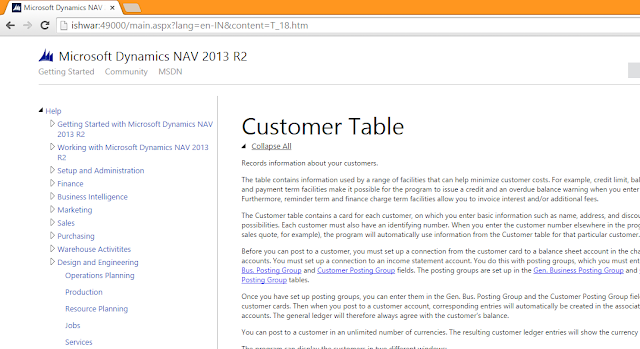

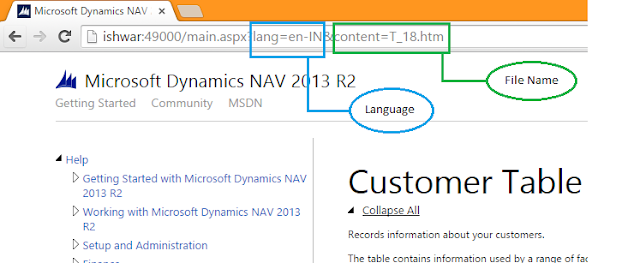



No comments:
Post a Comment